- 329 Views
- 21/08/2024
How to increase the file upload size on DirectAdmin's File Manager
Guide To increase the file upload size in DirectAdmin's File Manager, the settings are indeed controlled within the Administrator Settings. Here’s how to do it:
Step 1: Access Administrator Settings
1. Log in to DirectAdmin as an Admin.
2. From the Admin Level, navigate to Administrator Settings. You can find this option by going to the top of the DirectAdmin interface.
Step 2: Adjust File Manager Upload Limits
1. Once inside the Administrator Settings, locate the FileManager Settings section.
2. In this section, you will see the option to adjust the following limits:
- Max File Size for File Manager uploads: This controls the maximum file size that users can upload through DirectAdmin's File Manager.
3. Increase the value to your desired file size limit (e.g., 100M for 100 megabytes).
Step 3: Save Changes
1. After adjusting the file size limit, scroll down and click Save to apply the changes.
Step 4: Verify the Changes
1. Log in as a user under one of the domains.
2. Open the File Manager for that domain.
3. Attempt to upload a file that is larger than the previous limit but under the new limit to ensure that the changes have taken effect.
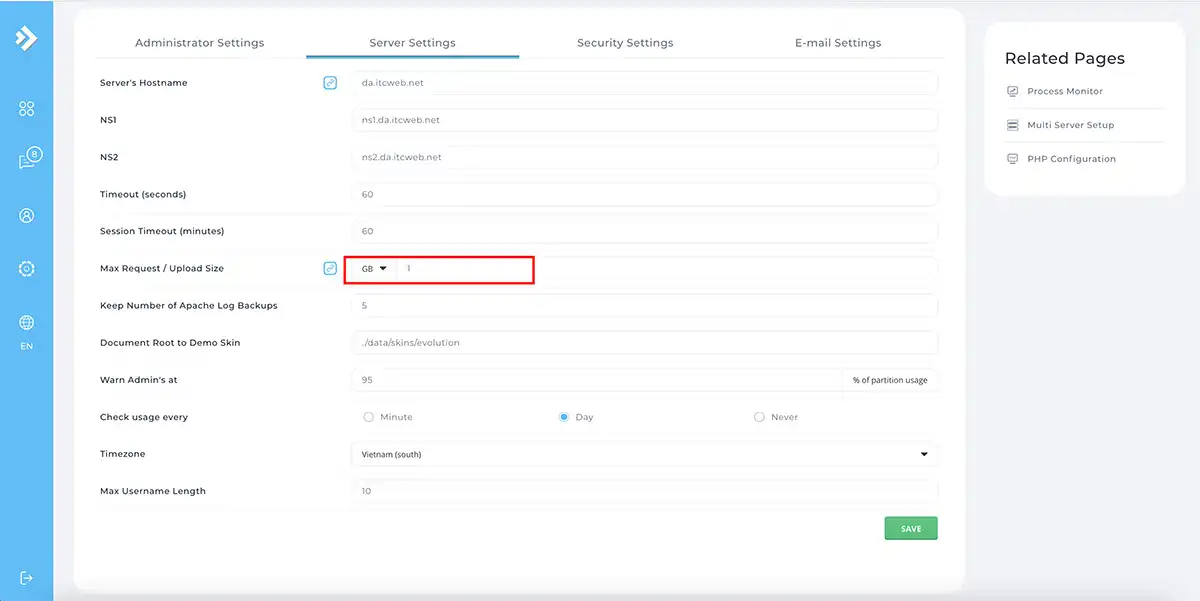
By following these steps, you'll increase the file upload size specifically for the DirectAdmin File Manager. Thank you for your patience!

